Glucose levels on a smartwatch without a phone nearby (Freestyle Libre 2 + Bubble Mini + Samsung Galaxy watch 4)
I started using the Freestyle Libre 1 in July 2020, I switched to Libre 2 in April 2021. I was very happy with the alarms, but over time became annoyed by carrying around several devices. Because of the Bluetooth and NFC capabilities of the Libre sensors, I wondered: What if I had a watch with Bluetooth and/or NFC? It would eliminate the need to drag around a phone or reader, everywhere I go.
After weeks of trial, error and endless web browsing, I have found myself a set-up that works. This is what it looks like:
With
my current set-up, I can always use the Libre 2 reader as a back-up, to
scan the sensor and receive the high and low alarms. This is very important to me, because apps and bluetooth can fail to connect,
often for unknown reasons.
Below, you will find the steps I followed. Reading guide:
- If you just want to get readings from Freestyle Libre 2 sensors (on phone, and perhaps forward the readings to a smartwatch), without an additional device like Bubble (Mini), read sections "Enter DiaBox" and "Enter smartwatch".
- If you want to use a smartwatch as a standalone collector, you most likely need to get yourself an additional device like Bubble (Mini). Read sections "Enter Bubble Mini" and "Enter xDrip+".
- The last section of this post is called "Troubleshooting" and thus gives troubleshooting advice.
I am learning as I go, so will regularly update this post.
Note that I would not recommend buying a Samsung Galaxy Watch 4 for reading out a Freestyle Libre 2, or a Bubble. But I currently have no other watch, so trying to make the best of it.
Enter DiaBox (Android phone and Freestyle Libre 2 sensor only)
My adventure started with the DiaBox app. You can download it to your phone and it is relatively easy to use. You
cannot get DiaBox on phone or watch through the default app stores. On
your phone, use your browser to search for "diabox apk" and you'll find downloading locations, like here: https://apkcombo.com/diabox/com.outshineiot.diabox/. My phone is a Nokia 5.1,
which runs Android 9 (quite outdated, but why change a working formula).
DiaBox allows for scanning your Libre sensor, and allows for hijacking the bluetooth signal it uses for the alarms, so you can obtain readings on your phone every five minutes without scanning (the DiaBox app does however also allow for using NFC scans). The main downside is that if you hijack your sensor's bluetooth signal using DiaBox (or any other app), the Libre reader will no longer give you alarms. Thus, in trying to improve, you may actually ruin what you've already got, so be warned!
Enter smartwatch
My
next aim was: being able to see my glucose levels by just glancing at a
watch. I bought a Samsung Galaxy Watch 4 (44 mm version, operating
system: Wear OS 3). I got it because it has the default Android Wear OS, not a custom operating system like other Samsung (which use Tizen) or most Huawei watches. As such, it will likely be easier to tweak and adjust, and will be able to profit from future updates. Also, it has NFC reading capabilities, which I hoped would be usable for scanning the Libre sensors. That was overly optimistic, AFAIK there's no way you can currently use NFC on a watch to scan Libre sensors.
Wear Installer: I already had the latest version of DiaBox on my phone. After installing the DiaBox app on your phone, install the Wear Installer app on both your phone and watch (Wear Installer is available through the default app stores on your devices). The Wear Installer app allows you to 'sideload' apps that are installed on your phone, to your watch. You will find a manual here: https://www.xda-developers.com/wear-installer-sideload-wear-os-apps/.
I managed to sideload DiaBox to my watch, but to no avail: I got to see a DiaBox watchface but it never showed any data.
Wearable Widgets: As
an intermediate solution, I installed the Wearable Widgets app on my
phone, which allows for using the DiaBox phone widget as a watchface
through the Samsung Wear app. This sometimes worked. However, the
hijacked bluetooth signal would sometimes drop for hours on end. I would
get no readings for hours, neither on phone nor watch. Then at some point the DiaBox app would
pick up the signal again. Too unpredictable. I believe the bluetooth
connection between my phone and watch actually interfered with the
bluetooth connection between the DiaBox app and the Libre sensor. What's worse, because of hijacking the bluetooth signal with the DiaBox
app, I would not get high and low warnings on my Freestyle Libre reader
anymore, I could only use the reader for scans.
Enter: Bubble Mini
I expected that a proper bluetooth device like Bubble Mini might perform better. At the very least, it would not require hijacking the Libre sensor's bluetooth signal, so I would still be able to rely on the alarms of the Libre reader. Also, I expected less signal drops because devices like Bubble or MiaoMiao are dedicated bluetooth devices. I opted for a Bubble Mini, because of its connection to the DiaBox app. Although DiaBox did not yet provide me with all functionality I wanted, I found it very userfriendly, compared to xDrip+.
I ordered the Bubble Mini from https://bubbleshop.eu/. I received it one or two days
later in Amsterdam. You can also get it from https://www.bubblan.org/shop-page/.
Setting up the Bubble Mini with the DiaBox app was easy. You'll find a video manual here: https://fb.watch/9D4FCiDXBl/.
I received steady readings in DiaBox on my phone, but readings would
not get send to the DiaBox app on Wear OS. Neither could I collect readings
from the Bubble on my watch directly. I could only receive Bubble
readings on my phone, and send them to my watch using the Wearable
Widgets app. I was not fully satisfied.
Enter xDrip+
Hesitantly, I installed xDrip+ on my phone (xDrip+ is not available through default app stores on your phone, get latest version from here: https://jamorham.github.io/#xdrip-plus). I had tried the xDrip+ app earlier when I did not have the Bubble Mini yet, but did not manage to receive any readings with it from my Libre sensor directly. A possible explanation is that the user base of xDrip+ mostly consists of Dexcom users; instructions and manuals mostly focus on Dexcom.
I am solely using xDrip+ now, and it works on my watch as a stand-alone collector. It is not completely reliable though, main culprit being that Bluetooth connectivity on the watch may drop when switching from phone to watch as collector (vice versa), or when collector is out of range of the Bubble. So I am happy I have the Libre reader device as a back-up.
It took three steps to get my watch to work as a stand-alone collector:
1) Get xDrip+ on phone to connect with Bubble Mini
To transform the readings obtained by the Bubble from the Libre sensor to actual blood-glucose levels, it appears necessary to have the OOP algorithm running on your devices. OOP stands for out-of-process. One can download it here (https://apkpure.com/developer/LibreOOP%20Algorithm) or here (https://github.com/dabear/LibreOOPAlgorithm-1), or you can search for "libreoop.apk" in a phone browser. There is OOP and OOP2, I have been using OOP but there is no reason to suspect OOP2 does not work. Install the OOP app on your phone, then continue to set up xDrip+.
Here you will find instructions to set up xDrip+ to work with Libre 2 sensors: https://www.facebook.com/groups/Bubblan.org/posts/2164199537060102. For those without a Facebook account, I copied the info in that post here: https://becomingadiabeticrobot.blogspot.com/2021/12/xdrip-bluetooth-settings-to-work-with.html
2) Get xDrip+ on phone to connect with watch
Sideload the xDrip+ app from your phone to your watch using Wear Installer. [Here follows a repetition of a section above:] Install the Wear Installer app on your phone and watch (Wear Installer is available through the default app stores on your devices). The Wear Installer app allows you to 'sideload' apps that are installed on your phone, to your watch. You will find a manual here: https://www.xda-developers.com/wear-installer-sideload-wear-os-apps/.
After successful installation, you should now have icons for xDrip+ on your watch. I got four icons, which all look the same, but in fact they are different programs: XDrip prefs, Keypad Treatment, Snooze Alert, Spoken Treatment. To get xDrip+ on a watchface, I open the Galaxy Wear app on my phone, select "Watch faces", and select one of the XDrip watchfaces shown.
3) Use watch as a (stand-alone) collector of Bubble readings
3a) Install OOP on watch.
You need to install OOP on your watch by installing the apk file you used to install OOP on your phone. Probably, this step requires the most technical skills of all steps described here. A manual on how to install any app (i.e., even those not developed for Wear OS, but for Android phone OS) is provided here: https://www.techadvisor.com/how-to/google-android/sideload-apps-android-wear-3673967/
After
successful installation, you should see an icon for OOP in your
smartwatch menu. Click it to start the app, and keep it running.
3b) Adjust settings in xDrip+.
In main screen in xDrip+, press on three stripes in top-left of screen. Select "Settings". Select "Smart Watch Features":
Select "Android Wear Integration":
Tick all the boxes like in images below:
Note that I've set "Minutes since last Reading ...." to 5, but I am not convinced this makes much difference.
Now go back to xDrip+ main screen.
Go to "Settings" in xDrip+. Select "Less common settings":
Select
"Bluetooth Settings". Tick the following four boxes: Turn Bluetooth on;
Bluetooth Watchdog; Use Background Scans; xBridge+ Polling Mode. All
other boxes should NOT be ticked. (Important for me was to untick "Trust
Auto-Connect". Unticking this option is generally recommended for
Samsung phones, but also seems to be required for Samsung watches.)
Note: These settings work for me, but different variations may work for you. There are many ways to get to Paris (and many ways to get lost).
Now, you are hopefully able to receive readings from the Bubble on your watch, without having a phone nearby.
For troubleshooting, see post https://becomingadiabeticrobot.blogspot.com/2021/12/troubleshooting-issues-with-xdrip-and.html.




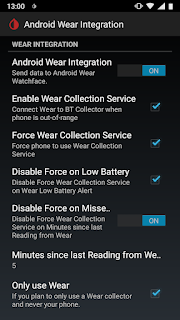




Reacties
Een reactie posten